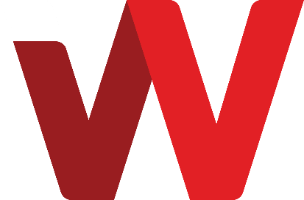- Setup BizCloud firewall rules allow access to your cloud server's Plesk panel service port
- Obtain login credential of your Plesk panel
- Access URL for Plesk panel with a suitable web browser.
If you need help, please approach technical support for assistance.
Setup BizCloud firewall rules
Plesk panel service port is TCP 8443 via HTTPS protocol. You need to create a Custom firewall rule, with TCP protocol, port 8443 and allow the service to be accessible from all or a specific IP.
If your server is already under a firewall rule group, you can add a new firewall rule to allow this access. If your server is still under built-in Default Firewall Rule Group, you would need to create a new firewall rule group and add your cloud server into it.
Note: If the cloud server, with its Plesk panel is under a packaged subscription plan, such firewall rules are automatically setup for you.
For details on how to manage firewall in BizCloud, please refer to the following articles:
Obtain login credential
You can obtain the login credential to your server Plesk panel via the following steps:
- Login to BizCloud portal https://bizcloud.iwv.works/
- Click on Services.
- Locate the cloud server that you want to access its Plesk panel
- Click on Manage button next to Plesk Panel Web Pro or Plesk Panel Web Admin
- Switch to Manage tab.
- You can find the login credential for Plesk panel under Service Credential section.
Access Plesk panel URL
Plesk panel service is running at TCP port 9443 via HTTPS protocol. The URL to access Plesk panel can be via FQDN (fully qualified domain name) or IP Address.
As each cloud server is provided with a FQDN, you can use that FQDN to access Plesk panel with https://FQDN:8443/. For example https://iwv-123.webvis.xyz:8443/.
You can find out your servers FQDN from BizCloud portal.
Alternatively, you can directly use the public IP address of your cloud server i.e. https://IP-Address:8443/. For example https://202.157.134.123:8443/
Once you open the URL on your browser, you would see the following login screen.
1. Login to your BizCloud account (https://bizcloud.iwv.works/)
2. On the main dashboard, click Services tab.
Related Articles