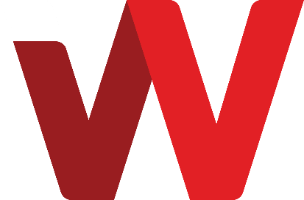4. Click on “Create firewall rule group” to create a new one. Give it an appropriate group name. Note that will not be able to change the group name after it is created.
5. Click on the newly created firewall rule group on the listing to go in and edit its rules.
A new firewall rule group has the following rules created for you:
Inbound: no rule i.e. all traffic will be blocked
Outbound: allow ICMP
Outbound: allow all UDP ports
Outbound: allow all TCP ports
6. To add an inbound rule to restrict administrative access to your server, click on “New Rule” and select SSH or RDP.
Enter the source IP or network address and save it.
Valid choices and format of the source specification are:
- To specify all, use any or all
- One specific IP, enter the IP address like 192.168.0.1
- Multiple IPs, enter IP addresses separate by comma and without any space e.g. 10.0.0.1,192.168.0.1
- An IP range e.g. 10.0.0.1-10.0.0.99
Create multiple rules as need.
7. To move a cloud server into a firewall rule group, select “Manage Instances” for that firewall rule group.
Select a server from the list and click “Add”.
After adding, you would see the server appear the listing under the firewall rule group.