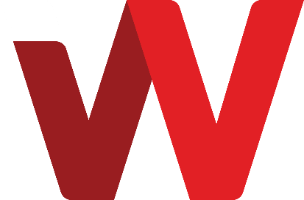To access Plesk panel on a cloud server
Before you can access your Plesk panel from external, you need to ensure that you have setup appropriate firewall rule group and configure firewall rules to allow access from external.
The administration service port for Plesk panel is TCP port 8443 via HTTPS protocol. Refer to related articles below on how to manage firewall rules under BizCloud portal. If you need help, please approach technical support for assistance.
Note: If the cloud server, with its Plesk panel is under a packaged subscription plan, such firewall rules are automatically setup for you.
Option 1 - via BizCloud Portal
- Login to BizCloud portal https://bizcloud.iwv.works/
- Click on Services.
- Locate the cloud server that you want to access its Plesk panel
- Click on Manage button next to Plesk Panel Web Pro or Plesk Panel Web Admin
- Switch to Manage tab.
- You can find the login credential for Plesk panel under Service Credential section.
- Under Login to Plesk Control Panel section, click on Login.
- A new browser tab will be opened to Plesk panel URL. For example https://iwv-123.webvis.xyz:8443/
- Key in the login credential to login into Plesk panel.
Option 2 - directly using URL or IP address
- Open a browser and go the server FQDN (fully qualified domain name) or IP address URL. For example https://iwv-123.webvis.xyz:8443/ or https://IP-Address:8443/
-
Key in the login credential to login into Plesk panel. You can find the login credential for the Plesk panel service inside BizCloud. Please see Option 1 steps.
Note: BizCloud firewall rule must allow access to this URL service port for this to work.