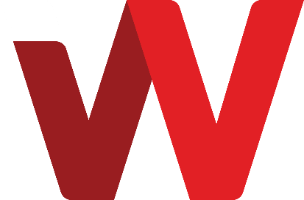After increasing a cloud server's add-on disk size, a reboot is required for the operating system to recognize the new disk size.
In order for the operating system to make use of the increased disk size, there is a need to extend the file system size to cover the newly added space.
Windows Server
For Window server, perform the following steps to increase the drive size for the add-on disk.
- Login to the Windows server either through RDP or KVM console access.
- On your server desktop click on start.
- Navigate to Server Manager.
- On the top right-hand panel, click on Tools.
- Click on Computer Management.
- A new window ‘Computer Management’ will open, under Storage, click on Disk Management.
- Under the add-on disk (normally Disk 1), you will notice there is unallocated or unused space.
- Right click on the left panel of add-on disk.
- Click on Extend Volume, then continue to click on Next.
- Under Select Disks, proceed with Next.
- Under completing the extend volume wizard, click on Finish.
Linux Server
No additional work is required after you add an extra Disk Drive on Bizcloud portal. Upon reboot of server, the new disk size is detected and the file system size will be automatically extended.
Related Articles