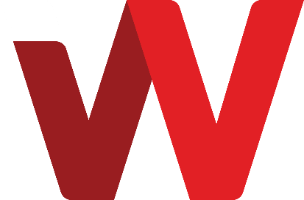You can upgrade or downgrade your cloud server service plan i.e. size according to your need.
A reboot is required to complete an upgrade or downgrade. Be sure you are ready for the server to be rebooted before proceeding.
Upgrading service plan:
- Login to https://bizcloud.iwv.works/
- Click on Services.
- Locate the desired server that you want to access or manage and click on Manage, for example, iwv-123.webvis.xyz.
- Under General tab, scroll
down find Change Plan button and click on it.
- Under Change Plan section, read through the information provided.
- Available choice of plan will be presented. Select the desired new plan and a sizing change summary table will be reflected.
- Decide if you want to select the option "Do not upgrade the disk size".
- Click on Change Plan.
- A detailed cost change table will be displayed. Click Continue to proceed.
- A Pro Forma invoice is
raised for payment. Proceed with payment and complete the transaction.
- The change will be processed and a reboot of the server will be initiated to complete the change.
Note: Upgrading a cloud server plan will cause its base root disk size to be increased in accordance to the new plan. If you want to reserve the option to downgrade, you need to select the option "Do not upgrade the disk size".
Downgrading service plan:
- Login to https://bizcloud.iwv.works/
- Click on Services.
- Locate the desired server that you want to access or manage and click on Manage, for example, iwv-123.webvis.xyz.
- Under General tab, scroll down find Change Plan button and click on it.
- Under Change Plan section, read through the information provided.
- Available choice of plan will be presented. Select the desired new plan and a sizing change summary table will be reflected.
- Click on Change Plan.
- A detailed cost change table will be displayed. Click Continue to proceed.
- An $0 Pro Forma invoice will be raised.
- The change will be processed and a reboot of the server will be initiated to complete the change.
Note: The downgrade plan size option is only applicable if you have chosen the "Do not upgrade
the disk size" when you upgraded your cloud server previously.