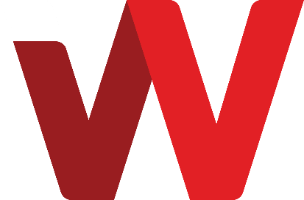Each cloud server is provided with a base root disk for operating system. The size is of the base root disk is based on the cloud server subscription plan and cannot be changed through BizCloud portal. You can increase the base root disk size by upgrading to higher cloud server subscription plan. However, once the base root disk is increased to bigger size, the cloud server cannot be downgraded to lower subscription plan. Refer to the related article below for more details.
However, you can add an extra disk drive to your cloud server to increase your cloud server storage capacity. To do that, please follow the following procedure.
Add extra disk drive on cloud server:
- Login to https://bizcloud.iwv.works/
- Click on Services.
- Locate the desired server that you want to access. Click on Manage.
- Switch to Addons tab.
- On the service "Add Extra Disk Drive", move the slider for disk size to the desired size.
- Click on Add extra disk.
- Proceed for payment.
An extra disk drive of the selected size will be added, formatted and mounted for you automatically. For Windows operating system, the extra disk will be mapped to a drive letter. For Linux operating system, it will be mounted at /data01 folder. If you would like to change the filesystem type and/or the location where the extra disk is mounted, you can do so to suite your choice.
If the cloud server already have an extra disk drive, you can increase its size through the following procedure.
Increase extra disk drive size on cloud server:
- Login to https://bizcloud.iwv.works/
- Click on Services.
- Locate the desired server that you want to access. Click on Manage on Add-on Disk Drive.
- Click on Manage for Add-on Disk Drive.
- Switch to Upgrade/Change tab and click on Increase button.
- Move the slider for disk size to the desired size.
- Click on Add
- Proceed for payment.