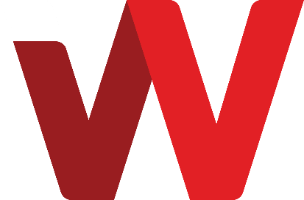With File Explorer, you can map your Nextcloud account files
to a drive. This works in similar way
like using File Explorer to access a network drive shared via Windows SMB/CIFS
protocol (Windows file server or NAS server).
On Windows 10, right click on “This PC” inside File Explorer and select “Map network drive…”
where URL_PATH is the URL of your Nextcloud and USERNAME is your login username.
You would want to enable “Reconnect at sign-in” and “Connect using different credentials”.
“Connect using different credentials” is typically needed as the username and password would not be the same as your Windows workstation login username and password.
You will be prompts for your username and password.
Enable “Remember my credentials” to avoid the need to retype
your credentials on reconnection.
After successful establishing connection, a new mapped network drive will appear and you can access it.
You can open and edit files like a typical network drive.
Note: Access speed is typically slower as this is over Internet.