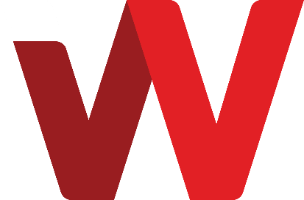- In order to share files
internally with authorized users of the Nextcloud application,
ensure that users are already created in the system.
- Refer to the training guide for detailed step on how to create users and groups
-
To share files or folders
internally, select the file or folder and click on the share icon to
display the slide in panel on the right
- In the name field, enter the user ID or email of the user
-
Select the user from the list
-
By default the internal user
has full edit, create and delete permissions. To disable any
particular permission, select the triple dot button and deselect any
unintended permission.
*Note that depending on whether files or folders are shared, the permissions in the drop-down menu will differ accordingly