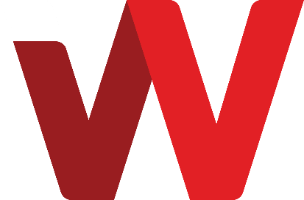-
To share a file publicly,
select the file and click on the share button
- A side panel menu will appear on the right
- Click on the “+” plus button to create a public share link
-
A public link with a random
15-digit token is automatically generated.
-
If necessary, click on the
copy to clipboard button to copy the public link
-
Files that are shared will
have the “shared” icon shown
- If necessary, refresh the page to update the file share status
-
For more file sharing access
control over the public link, click on the triple dot button to
enable to the desired control option
- Select the check-boxes to apply the types of access rights to be given via the public share link
- To unshare the file via public link, click on the “X” cross button next to unshare option to remove the public link
-
For public sharing, it is
recommended to uncheck “allow editing” and check “hide
download” and “password protect”
- For additional access security measure, user can check “set expiration date”
*Note: If public link has previously been shared without password protect, public users who already have access to the file may continue to have access to the file. In order to enforce password only access to authorized users, “unshare” the file and repeat the “share” public link, “hide download” and “password protect” steps.